Operating a USB memory player
Connecting a USB memory player enables you to enjoy music from the vehicle speakers.
Connecting a USB memory player

Slide the armrest while pulling up the lever, and lift the armrest.
Remove the upper tray.

Remove the lower tray.

Open the cover and connect a USB memory player.
Press .
.
Control panel
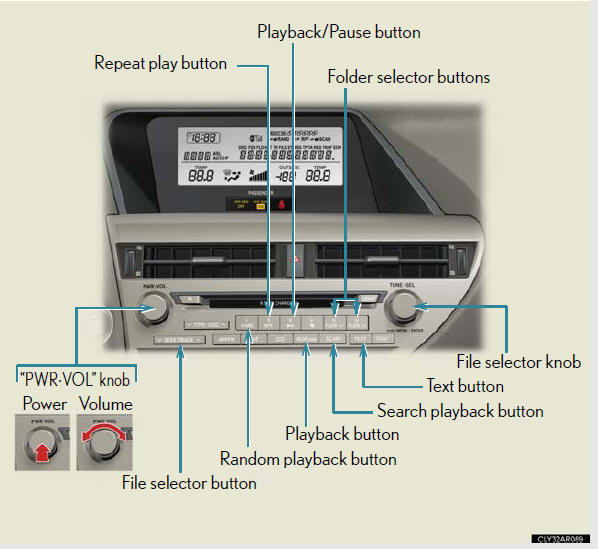
Selecting and scanning a folder
Selecting folders one at a time
Press  or
or
 to select the desired folder.
to select the desired folder.
Returning to the first folder
Press and hold  until you hear a
until you hear a
beep.
Scanning the first file of all the folders
1. Press and hold  until you hear
until you hear
a beep.
The first ten seconds of the first file in each folder will be played.
2. When the desired folder is reached, press
 again.
again.
Selecting and scanning files
Selecting a file
Turn or press  or
or
 on
on
 to select the desired file.
to select the desired file.
Scanning the files in a folder
Press  .
.
The first ten seconds of each file will be played.
To cancel, press  again.
again.
When the desired file is reached, press
 again.
again.
Playing and pausing files
To play or pause a file, press  .
.
Fast-forwarding and rewinding files
To fast-forward or rewind, press and hold
 or
or
 on
on
 until
until
you hear a beep.
Random playback
Playing files from a folder in random order
Press  .
.
To cancel, press  again.
again.
Playing all the files from a USB memory player in random order
Press and hold  until you hear a
until you hear a
beep.
To cancel, press  again.
again.
Repeat play
Repeating a file
Press  .
.
To cancel, press  again.
again.
Repeating all the files in a folder
Press and hold  until you hear a
until you hear a
beep.
To cancel, press  again.
again.
Switching the display
Press  .
.
Each time the button is pressed, the display changes in the following order:
Elapsed time → Folder name → File name → Album title (MP3 only) →
Track title → Artist name.
USB memory player functions
Depending on the USB memory player that is connected to the system, the device itself may not be operable and certain functions may not be available. If the device is inoperable or a function is unavailable due to a malfunction (as opposed to a system specification), disconnecting the device and reconnecting it once again may resolve the problem.
If the USB memory player still does not begin operation after being
disconnected
and reconnected, format the memory.
Error messages
“ERROR”: This indicates a problem in the USB memory player or its connection.
“NO MUSIC”: This indicates that no MP3/WMA files are included in the USB memory player.
USB memory player
Compatible devices
USB memory players that can be used for MP3 and WMA playback
Compatible device formats
The following device formats can be used:
• USB communication formats: USB2.0 FS (12 mbps).
• File formats: FAT16/32 (Windows).
•Correspondence class: Mass storage class.
MP3 and WMA files written in any format other than those listed above may not play correctly, and their file names and folder names may not be displayed correctly.
Items related to standards and limitations are as follows: • Maximum directory hierarchy: 8 levels.
• Maximum number of folders in a device: 999 (including the root).
• Maximum number of files in a device: 65025.
• Maximum number of files per folder: 255.
MP3 and WMA files
MP3 (MPEG Audio LAYER 3) is a standard audio compression format.
Files can be compressed to approximately 1/10 of their original size using MP3 compression.
WMA (Windows MediaTM Audio) is a Microsoft audio compression format.
This format compresses audio data to a size smaller than that of the MP3 format.
There is a limit to the MP3 and WMA file standards that can be used and to the media/formats on which the files are recorded.
MP3 file compatibility
• Compatible standards
MP3 (MPEG1 AUDIO LAYERII, III, MPEG2 AUDIO LAYERII, III,
MPEG2.5).
• Compatible sampling frequencies MPEG1 AUDIO LAYERII, III: 32, 44.1, 48 (kHz).
MPEG2 AUDIO LAYERII, III: 16, 22.05, 24 (kHz).
MPEG2.5: 8, 11.025, 12 (kHz).
• Compatible bit rates (compatible with VBR) MPEG1 AUDIO LAYERII, III: 32-320 (kbps).
MPEG2 AUDIO LAYERII, III: 32-160 (kbps).
MPEG2.5: 32-160 (kbps).
• Compatible channel modes: stereo, joint stereo, dual channel and monaural WMA file compatibility.
• Compatible standards
WMA Ver. 9.
• Compatible sampling frequencies HIGH PROFILE 32, 44.1, 48 (kHz).
• Compatible bit rates
HIGH PROFILE 32-320 (kbps, VBR).
File names
The only files that can be recognized as MP3/WMA and played are those with
the extension .mp3 or .wma.
ID3 and WMA tags.
ID3 tags can be added to MP3 files, making it possible to record the track
title,
artist name, etc.
The system is compatible with ID3 Ver. 1.0, 1.1, and Ver. 2.2, 2.3, 2.4 ID3 tags.
(The number of characters is based on ID3 Ver. 1.0 and 1.1.).
WMA tags can be added to WMA files, making it possible to record the track title and artist name in the same way as with ID3 tags.
MP3 and WMA playback
•When a device containing MP3 or WMA files is connected, all files in the
USB memory device are checked. Once the file check is finished, the first
MP3 or WMA file is played. To make the file check finish more quickly, we
recommend that you do not include any files other than MP3 or WMA files
or create any unnecessary folders.
•When the USB device is connected and the audio source is changed to USB memory player mode, the USB device will start playing the first file in the first folder. If the same device is removed and reinserted (and the contents have not been changed), the USB device will resume play from the same point in which it was last used.
Extensions
If the file extensions .mp3 and .wma are used for files other than MP3 and WMA
files, they will be skipped (not played).
Playback
• To play MP3 files with steady sound quality, we recommend a fixed bit rate
of at least 128 kbps and a sampling frequency of 44.1 kHz.
• There is a wide variety of freeware and other encoding software for MP3 and WMA files on the market, and depending on the status of the encoding and the file format, poor sound quality or noise at the start of playback may result. In some cases, playback may not be possible at all.
•Microsoft, Windows, and Windows Media are registered trademarks of Microsoft Corporation in the U.S.A. and other countries.
CAUTION:
Caution while driving
Do not connect USB players or operate the controls.
NOTICE:
To prevent damage to USB memory players
Do not leave USB memory players in the vehicle. The temperature inside the
vehicle may become high, resulting in damage to the player.
Do not push down on or apply unnecessary pressure to the USB memory player while it is connected as this may damage the USB memory player or its terminal.
Do not insert foreign objects into the port as this may damage the USB memory player or its terminal.
See also:
Safety/Security Features
The Lexus LS 460 provides one of the most advanced and comprehensive
integrations of vehicle-safety technology today. New Active Front Headrests on
all models are designed to help mitigate whiplas ...
But does it go?
The ES 350′s V6 – shared with a handful of Toyota and Lexus products – has
become almost legendary for its refinement, if not its broad power range.
Silky-smooth at idle, its lack of intrusi ...
Maintenance data (fuel, oil level, etc.)
Dimensions and weight
*1: Unladen vehicles.
*2: Vehicles without roof antenna and roof rails.
*3: Vehicles with roof antenna but without electronically modulated air
suspension.
*4: Vehicles w ...
