Using the radio
- Type A
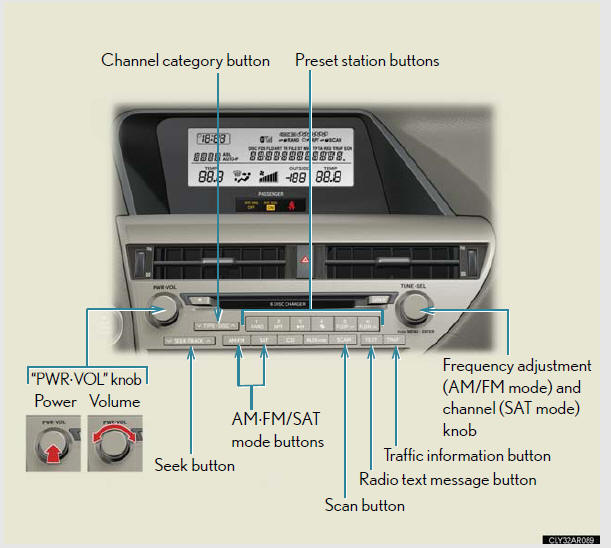
- Type B
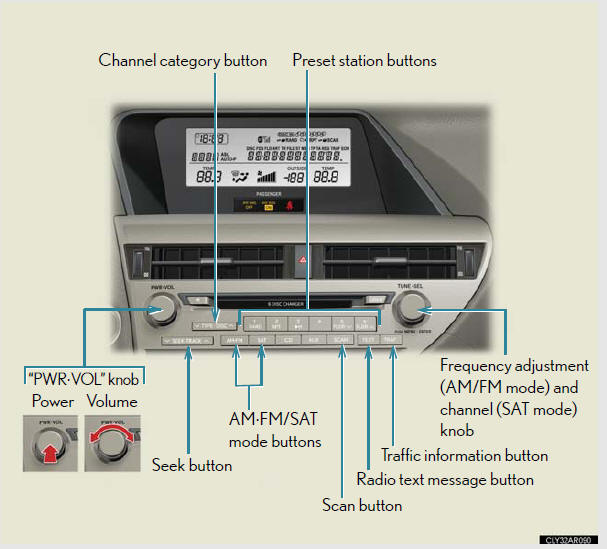
- Type C
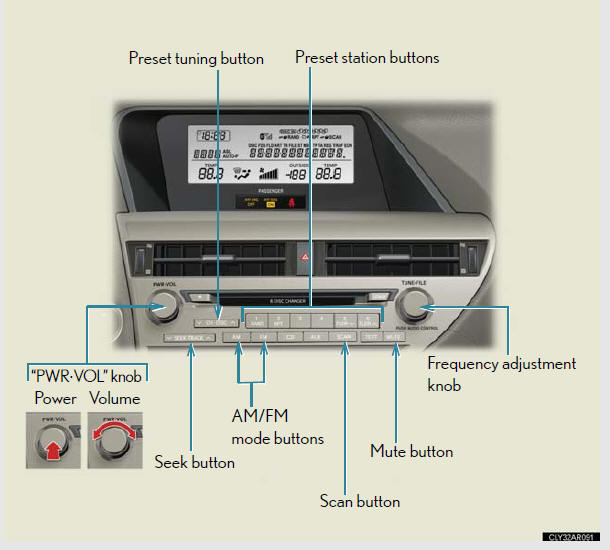
Setting station presets (excluding XM® Satellite Radio)
1. Search for the desired stations by turning
 or
or
 or
or
pressing  or
or
 on
on
 .
.
2. Press and hold the button (from  to
to
) the station is to
be set to until you hear a beep.
Scanning radio stations (excluding XM® Satellite Radio)
Scanning the preset radio stations
1. Press and hold  until you hear
until you hear
a beep.
Preset stations will be played for 5 seconds each.
2. When the desired station is reached, press the button again.
Scanning all the radio stations within range
1. Press  .
.
All the stations with reception will be played for 5 seconds each.
2. When the desired station is reached, press the button again.
RDS (Radio Data System) (type A and B)
This feature allows your radio to receive station identification information and program information (classical, jazz, etc.) from radio stations which broadcast this information.
Receiving RDS broadcasts
1. Press  or
or
 on
on
 during FM reception.
during FM reception.
The type of program changes each time the button is pressed.
l“ROCK”.
l“EASYLIS” (Easy listening).
l“CLS/JAZZ” (Classical music and Jazz).
l“R & B” (Rhythm and Blues).
l“INFORM” (Information).
l“RELIGION”.
l“MISC” (Miscellaneous).
l“ALERT” (Emergency messages).
If the system receives no RDS stations, “NO PTY” appears on the display.
2. Press  , or
, or
 or
or
 on
on
 .
.
The radio seeks or scans for stations of the relevant program type.
Displaying radio station names
Press  .
.
Displaying radio text messages
Press  twice.
twice.
A text message is displayed when “MSG” is shown on the screen.
If the text continues past the end of the display,
 is displayed. Press and
is displayed. Press and
hold  until you hear a beep.
until you hear a beep.
XM® Satellite Radio (type A and B)
Receiving XM® Satellite Radio
1. Press  .
.
The display changes as follows each time the button is pressed:
“SAT1” → “SAT2” → “SAT3”
2. Turn  to select the desired channel
to select the desired channel
in all the categories or
press
 or
or
 on
on
 to select the desired channel in the
to select the desired channel in the
current category.
Setting XM® Satellite Radio channel presets
Select the desired channel. Press and hold the button (from
 to
to
 ) the channel is to be set to until
) the channel is to be set to until
you hear a beep.
Changing the channel category
Press
 or
or
 on
on
 .
.
Scanning the XM® Satellite Radio channels
Scanning the channels in the current category
1. Press  .
.
2. When the desired channel is reached, press the button
again.
Scanning the preset channels
1. Press and hold  until you hear a
until you hear a
beep.
2. When the desired channel is reached, press the button again.
Displaying text information
Press  .
.
The display will show up to 10 characters.
The display changes as follows each time the button is pressed: CH NAME.
TITLE (SONG/PROGRAM TITLE).
NAME (ARTIST NAME/FEATURE).
CH NUMBER.
When the 12-volt battery is disconnected
All preset stations are erased.
Reception sensitivity
Cargo loaded on the roof luggage carrier, especially metal objects, may adversely affect the reception of XM® Satellite Radio.
It is difficult to maintain perfect radio reception at all times due to the
continually
changing position of the antenna, differences in signal strength and surrounding
objects, such as trains and transmitters.
The radio antenna is mounted inside the rear spoiler and the rear window. To maintain clear radio reception, do not attach metallic window tinting or other metallic objects to the antenna wire mounted inside the rear window.
Receiving XM® Satellite Radio
An XM® Satellite Radio is a tuner designed exclusively to receive broadcasts
provided
under a separate subscription. Availability is limited to the 48 contiguous
states and 10 Canadian provinces.
XM® subscriptions
For detailed information about XM® Satellite Radio or to subscribe:
U.S.A.
Visit on the web at www.xmradio.com or call 1-877-515-3987.
Canada
Visit on the web at www.xmradio.ca or call 1-877-515-3987.
Radio ID
You will need the radio ID when activating XM® service or reporting a problem.
Select “CH000” using  , and the
, and the
receiver's 8-character ID number will
appear.
Satellite tuner
The tuner supports only Audio Services (Music and Talk) and the accompanying
Text Information of XM® Satellite Radio.
If the satellite radio does not operate normally
If a problem occurs with the XM® tuner, a message will appear on the display.
Refer
to the table below to identify the problem, and take the suggested corrective
action.
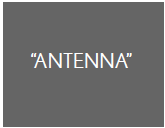
The XM® antenna is not connected. Check whether the XM® antenna cable is attached securely.
There is a short-circuit in the antenna or the surrounding antenna cable. See a Lexus certified dealer.
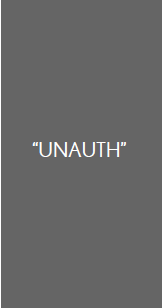
You have not subscribed to the XM® Satellite Radio.
The radio is being updated with the latest encryption code. Contact the XM® Satellite Radio for subscription information. When a contract is canceled, you can choose the “CH000” and all the free-to-air channels.
The premium channel you selected is not authorized.
Wait for about 2 seconds until the radio returns to the previous channel or “CH001”. If it does not change automatically, select another channel. If you want to listen to the premium channel, contact the XM® Satellite Radio.
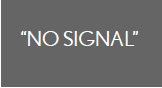
The XM® signal is too weak at the current location.
Wait until your vehicle reaches a location with a stronger signal.
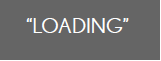
The unit is acquiring audio or program information.
Wait until the unit has received the information.
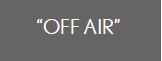
The channel you selected is not broadcasting any programming.
Select another channel.
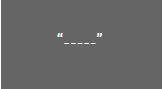
There is no song/program title or artist name/feature associated with the channel at that time. No action needed.
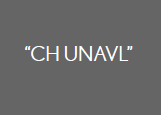
The channel you selected is no longer available. Wait for about 2 seconds until the radio returns to the previous channel or “CH001”. If it does not change automatically, select another channel.
Contact the XM® Listener Care Center at 1-877-515-3987.
Certifications for the radio tuner
This equipment has been tested and found to comply with the limits for a
class B
digital device, pursuant to Part 15 of the FCC Rules. These limits are designed
to
provide reasonable protection against harmful interference in a residential
installation.
This equipment generates, uses and can radiate radio frequency energy and, if
not installed and used in accordance with the instructions, may cause harmful
interference
to radio communications. However, there is no guarantee that interference
will not occur in a particular installation.
If this equipment does cause harmful interference to radio or television
reception,
which can be determined by turning the equipment off and on, the user is
encouraged
to try to correct the interference by trying one or more of the following:
Reorienting or relocate the receiving antenna.
Increasing the separation between the equipment and receiver.
Connecting the equipment into an outlet on a circuit different from that to
which
the receiver is connected.
Consulting the dealer or an experienced radio/TV technician for help.
See also:
LEXUS HYBRID DRIVE POWERTRAIN
With many rival manufacturers yet to produce a first generation hybrid, Lexus
already has over a decade of experience in full hybrid powertrains. Marking the
introduction of Lexus' second generati ...
Current Lexus LS 460
The Lexus LS 460 is a full-size luxury sedan available in regular 460 and
extended-wheelbase 460 L body styles. Most of the features you'd expect in this
upper echelon of automobiles can be found ...
Winter driving tips
Carry out the necessary preparations and inspections before driving the
vehicle in winter. Always drive the vehicle in a manner appropriate to the
prevailing weather conditions.
Pre-winter preparat ...
