Using the Bluetooth® audio system
Audio unit

1. Display.
A message, name, number, etc. is displayed.
Lower-case characters and special characters cannot be displayed.
2. Displays information that is too long to be displayed at one time on the display (press and hold).
3. Selects items such as menu and number.
Turn: Selects an item
Press: Inputs the selected
item
4. Bluetooth® connection condition
If “BT” is not displayed, the
Bluetooth® audio system
cannot be used.
Operating the system using voice commands
By following voice guidance instructions output from the speaker, voice
commands enable to the operation of the Bluetooth® audio system without
the need to check the display or operate
 .
.
Operation procedure when using voice commands
Press the talk switch and follow voice guidance instructions.
Auxiliary commands when using voice commands
The following auxiliary commands can be used when operating the system using a voice command: “Cancel”: Exits the Bluetooth® audio system.
“Repeat”: Repeats the previous voice guidance instruction.
“Go back”: Returns to the previous procedure.
“Help”: Reads aloud the function summary if a help comment is registered for the selected function.
Using the Bluetooth® audio system for the first time
Before using the Bluetooth® audio system, it is necessary to register a
Bluetooth® enabled portable player in the system. Follow the procedure
below to register (pair) a portable player:
1. Press  and select “BT•A MENU”
and select “BT•A MENU”
using  .
.
2. Press the talk switch or select “BT•A Setup” using
 .
.
The introductory guidance and portable player name registration
instructions are heard.
3. Select “Pair Audio Player (Pair Audio)” using a voice command
or  .
.
4. Register a portable player name by either of the following methods:
a. Select “Record Name” using  , and
, and
say the name to be
registered.
b. Press the talk switch and say the name to be registered.
A voice guidance instruction to confirm the input is heard.
5. Select “Confirm” using a voice command or
 .
.
A passkey is displayed and heard, and a voice guidance instruction for
inputting the passkey into the portable player is heard.
6. Input the passkey into the portable player.
Refer to the manual that comes with the portable player for the operation of the portable player.
Guidance for registration completion is heard.
If the portable player has a Bluetooth® phone, the phone can be registered at the same time. A voice guidance instruction to register a Bluetooth ® phone is heard.
7. Select “Yes” or “No” using a voice command or
 .
.
Menu list of the Bluetooth® audio system
Normal operation
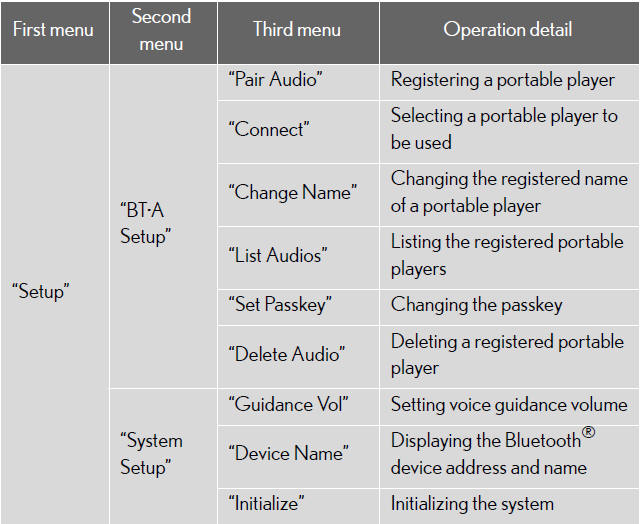
When using a voice command
For numbers, say a combination of single digits from zero to nine.
Say the command correctly and clearly.
Situations that the system may not recognize your voice
When driving on rough roads.
- When driving at high speeds.
- When air is blowing out of the vents onto the microphone.
- When the air conditioning fan emits a loud noise.
Operations that cannot be performed while driving
Operating the system with .
.
- Registering a portable player to the system.
See also:
CT 200h in the Market
Lexus says CT 200h buyers cross-shop the Audi, BMW and Volvo competition —
and the budget-luxury field is set to swell. Expect Mercedes and Infiniti to
throw their hats in the ring, too.
But are ...
Electric Power Steering (EPS)
The Lexus CT 200h is equipped with Electric Power Steering (EPS), its energy
saving and lightweight design characteristics making it ideally suited for use
in conjunction with the Lexus Hybrid Dri ...
RX 450h in the Market
I've personally never understood car shoppers' desire to get a hybrid version
of a luxury car or SUV, even if the mileage gains are significant, as they are
in the RX; these buyers can afford more ...
