Playing MP3 and WMA discs
- Type A
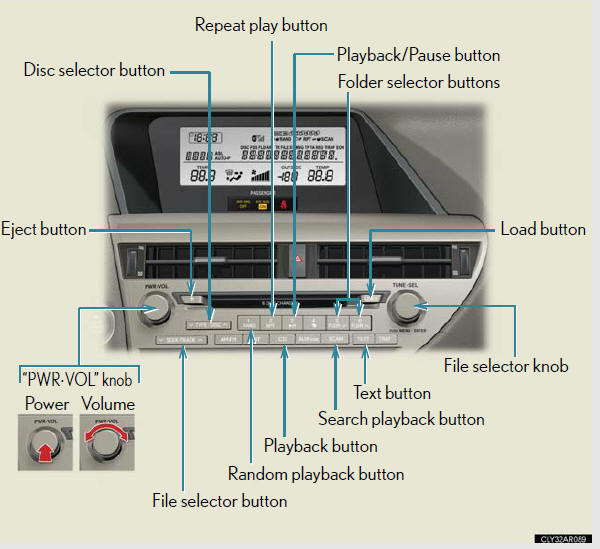
- Type B
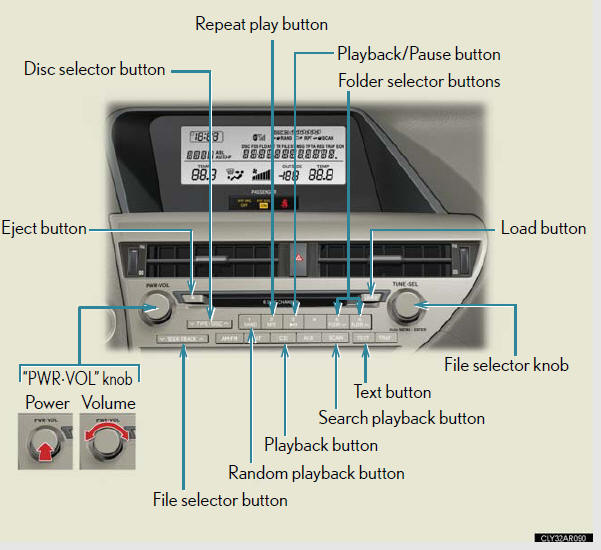
- Type C
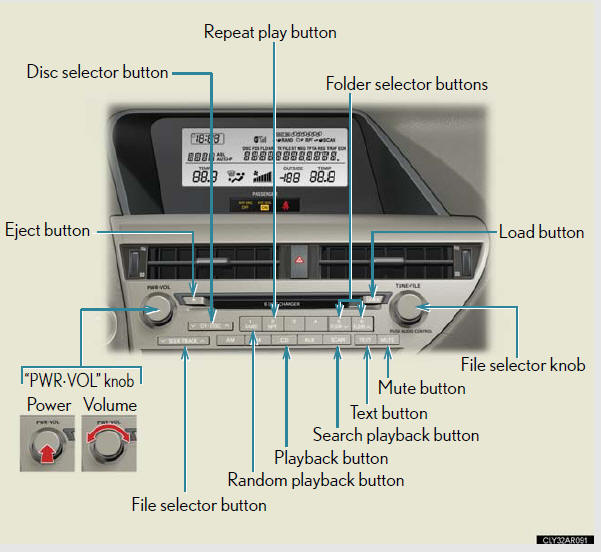
Selecting and scanning a folder
Selecting a folder one at a time
Press  or
or
 to select the desired folder.
to select the desired folder.
Returning to the first folder
Press and hold  until you hear a
until you hear a
beep.
Scanning the first file of all the folders
1. Press and hold  until you hear
until you hear
a beep.
The first ten seconds of the first file in each folder will be played.
2. When the desired folder is reached, press
 again.
again.
Fast-forwarding and reversing files
To fast-forward or reverse, press and hold
 or
or
 on
on
 until
until
you hear a beep.
Selecting and scanning files
Selecting a file
Turn  or
or
 or press
or press
 or
or
 on
on
 to select the
to select the
desired file.
Scanning the files in a folder
Press  .
.
The first ten seconds of each file will be played.
To cancel, press  again.
again.
When the desired file is reached, press
 again.
again.
Playing and pausing files (type A and B)
To play or pause a file, press  .
.
Random playback
Playing files from a folder in random order
Press  .
.
To cancel, press  again.
again.
Playing all the files from a disc in random order
Press and hold  until you hear a
until you hear a
beep.
To cancel, press  again.
again.
Repeat play
Repeating a file
Press  .
.
To cancel, press  again.
again.
Repeating all the files in a folder
Press and hold  until you hear a
until you hear a
beep.
To cancel, press  again.
again.
Switching the display
Press  .
.
Each time the button is pressed, the display changes in the following order:
Folder no./File no./Elapsed time → Folder name → File name → Album title
(MP3 only) → Track title → Artist name
When “ERROR”, “WAIT” or “NO MUSIC” is shown on the display
“ERROR”: This indicates a problem either in the CD or inside the player. The
CD
may be dirty, damaged, or inserted up-side down.
“WAIT”: This indicates that operation is stopped due to a high temperature
inside
the player. Wait for a while and then press
 . If the CD still cannot be
. If the CD still cannot be
played back, contact your Lexus dealer.
“NO MUSIC”: This indicates that an MP3/WMA file is not included in the CD.
MP3 and WMA files
MP3 (MPEG Audio LAYER 3) is a standard audio compression format.
Files can be compressed to approximately 1/10 of their original size by using
MP3
compression.
WMA (Windows MediaTM Audio) is a Microsoft audio compression format.
This format compresses audio data to a size smaller than that of the MP3 format.
There is a limit to the MP3 and WMA file standards that can be used and to the media/formats on which the files are recorded.
MP3 file compatibility
• Compatible standards
MP3 (MPEG1 LAYER3, MPEG2 LSF LAYER3).
• Compatible sampling frequencies MPEG1 LAYER3: 32, 44.1, 48 (kHz).
MPEG2 LSF LAYER3: 16, 22.05, 24 (kHz).
• Compatible bit rates (compatible with VBR) MPEG1 LAYER3: 64, 80, 96, 112, 128, 160, 192, 224, 256, 320 (kbps).
MPEG2 LSF LAYER3: 64, 80, 96, 112, 128, 144, 160 (kbps).
• Compatible channel modes: stereo, joint stereo, dual channel and monaural WMA file compatibility.
• Compatible standards
WMA Ver. 7, 8, 9.
• Compatible sampling frequencies 32, 44.1, 48 (kHz).
• Compatible bit rates (only compatible with 2-channel playback) Ver. 7, 8: CBR 48, 64, 80, 96, 128, 160, 192 (kbps).
Ver. 9: CBR 48, 64, 80, 96, 128, 160, 192, 256, 320 (kbps).
Compatible media
Media that can be used for MP3 and WMA playback are CD-Rs and CD-RWs.
Playback in some instances may not be possible if the CD-R or CD-RW is not finalized. Playback may not be possible or the audio may jump if the disc is scratched or marked with fingerprints.
Compatible disc formats The following disc formats can be used: • Disc formats: CD-ROM Mode 1 and Mode 2 CD-ROM XA Mode 2, Form 1 and Form 2.
• File formats: ISO9660 Level 1, Level 2, (Romeo, Joliet) MP3 and WMA files written in any format other than those listed above may not play correctly, and their file names and folder names may not be displayed correctly.
Items related to standards and limitations are as follows: • Maximum directory hierarchy: 8 levels (including the root).
• Maximum length of folder names/file names: 32 characters.
• Maximum number of folders: 192 (including the root).
• Maximum number of files per disc: 255.
File names
The only files that can be recognized as MP3/WMA and played are those with
the extension .mp3 or .wma.
Discs containing multi-session recordings
As the audio system is compatible with multi-sessions, it is possible to play
discs
that contain MP3 and WMA files. However, only the first session can be played.
ID3 and WMA tags
ID3 tags can be added to MP3 files, making it possible to record the track
title,
artist name, etc.
The system is compatible with ID3 Ver. 1.0, 1.1, and Ver. 2.2, 2.3 ID3 tags.
(The
number of characters is based on ID3 Ver. 1.0 and 1.1.).
WMA tags can be added to WMA files, making it possible to record the track title and artist name in the same way as with ID3 tags.
MP3 and WMA playback
When a disc containing MP3 or WMA files is inserted, all files on the disc are
first
checked. Once the file check is finished, the first MP3 or WMA file is played.
To
make the file check finish more quickly, we recommend you do not write in any
files other than MP3 or WMA files or create any unnecessary folders.
Discs that contain a mixture of music data and MP3 or WMA format data cannot be played.
Extensions
If the file extensions .mp3 and .wma are used for files other than MP3 and WMA
files, they will be mistakenly recognized and played as MP3 and WMA files. This
may result in large amounts of interference and damage to the speakers.
Playback
• To play MP3 files with steady sound quality, we recommend a fixed bit rate
of at least 128 kbps and a sampling frequency of 44.1 kHz.
•CD-R or CD-RW playback may not be possible in some instances, depending on the characteristics of the disc.
• There is a wide variety of freeware and other encoding software for MP3 and WMA files on the market, and depending on the status of the encoding and the file format, poor sound quality or noise at the start of playback may result. In some cases, playback may not be possible at all.
•When files other than MP3 or WMA files are recorded on a disc, it may take more time to recognize the disc and in some cases, playback may not be possible at all.
•Microsoft, Windows, and Windows Media are registered trademarks of Microsoft Corporation in the U.S.A. and other countries.
See also:
If a warning message is displayed
If a warning is shown on the multi-information display, stay calm and
perform
the following actions:
1. Master warning light.
The master warning light also
comes on or flashes in order to
ind ...
Indicators and warning lights
The indicator and warning lights on the instrument cluster and center
panel inform the driver of the status of the vehicle’s various systems.
- Instrument cluster.
- Center panel (without a navig ...
Clock
The clock is displayed when the “POWER” switch is in ACCESSORY or
ON mode. Perform the following steps to adjust the clock.
- Without a navigation system
1. Adjusts the hours.
2. Adjusts the min ...
