Playing back MP3 and WMA discs
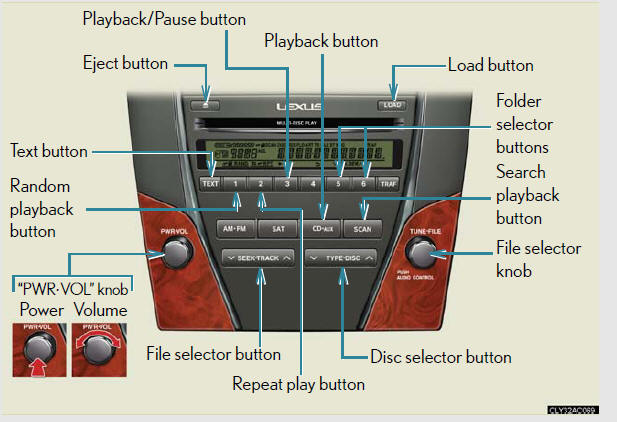
Selecting a folder
Selecting folders one at a time
Press 
 or
or


to select the desired folder.
Returning to the first folder
Press and hold 

until you hear a beep.
Scanning the first file of all the folders
1. Press and hold  until you hear
until you hear
a beep.
The first ten seconds of the first file in each folder will be played.
2. When the desired folder is reached, press
 again.
again.
Fast-forwarding and reversing files
To fast-forward or reverse, press and hold
 or
or
 on
on
until you hear a beep.
Selecting and scanning files
Selecting a file
Turn  or press
or press
 or
or
 on
on
 to select the desired
to select the desired
file.
Scanning the files in a folder
Press  .
.
The first ten seconds of each file will be played.
To cancel, press  again.
again.
When the desired file is reached, press
 again.
again.
Playing and pausing files
To play or pause a file, press  (
(
 ).
).
Random playback
Playing files from a folder in random order
Press  (RAND).
(RAND).
To cancel, press  (RAND) again.
(RAND) again.
Playing all the files from a disc in random order
Press and hold  (RAND) until you
(RAND) until you
hear a beep.
To cancel, press  (RAND) again.
(RAND) again.
Repeat play
Repeating a file
Press  (RPT).
(RPT).
To cancel, press  (RPT) again.
(RPT) again.
Repeating all the files in a folder
Press and hold  (RPT) until you
(RPT) until you
hear a beep.
To cancel, press  (RPT) again.
(RPT) again.
Switching the display
Press  .
.
Each time the button is pressed, the display changes in the following order:
Folder no./File no./Elapsed time → Folder name → File name → Album title
(MP3 only) → Track title → Artist name
Canceling random, repeat and scan playback
Press  (RAND),
(RAND),
 (RPT), or
(RPT), or
 again.
again.
When “ERROR”, “WAIT” or “NO MUSIC” is shown on the display.
“ERROR”: This indicates is a trouble either in the CD or inside the player.
The CD
may be dirty, damaged, or inserted up-side down.
“WAIT”: Operation is stopped due to a high temperature inside the player. Wait
for
a while and then press  . Contact
. Contact
your Lexus dealer if the CD still
cannot be played back.
“NO MUSIC”: This indicates that the MP3/WMA file is not included in the CD.
MP3 and WMA files
MP3 (MPEG Audio LAYER 3) is a standard audio compression format.
Files can be compressed to approximately 1/10 of their original size by using
MP3
compression.
WMA (Windows Media TMAudio) is a Microsoft audio compression format.
This format compresses audio data to a size smaller than that of the MP3 format.
There is a limit to the MP3 and WMA file standards and to the media/formats recorded by them that can be used.
- MP3 file compatibility • Compatible standards.
MP3 (MPEG1 LAYER3, MPEG2 LSF LAYER3).
• Compatible sampling frequencies.
MPEG1 LAYER3: 32, 44.1, 48 (kHz).
MPEG2 LSF LAYER3: 16, 22.05, 24 (kHz).
• Compatible bit rates.
MPEG1 LAYER3: 64, 80, 96, 112, 128, 160, 192, 224, 256, 320 (kbps).
MPEG2 LSF LAYER3: 64, 80, 96, 112, 128, 144, 160 (kbps).
* Compatible with VBR.
• Compatible channel modes: stereo, joint stereo, dual channel and monaural - WMA file compatibility.
• Compatible standards.
WMA Ver. 7, 8, 9.
• Compatible sampling frequencies 32, 44.1, 48 (kHz).
• Compatible bit rates
Ver. 7, 8: CBR 48, 64, 80, 96, 128, 160, 192 (kbps).
Ver. 9: CBR 48, 64, 80, 96, 128, 160, 192, 256, 320 (kbps).
*Only compatible with 2-channel playback.
- Compatible media.
Media that can be used for MP3 and WMA playback are CD-Rs and CD-RWs.
Playback in some instances may not be possible, depending on the status of the CD-R or CD-RW. Playback may not be possible or the audio may jump if the disc is scratched or marked with fingerprints.
Compatible disc formats.
The following disc formats can be used.
• Disc formats: CD-ROM Mode 1 and Mode 2 CD-ROM XA Mode 2, Form 1 and Form 2.
• File formats: ISO9660 Level 1, Level 2, (Romeo, Joliet) MP3 and WMA files written in any format other than those listed above may not play correctly, and their file names and folder names may not be displayed correctly.
Items related to standards and limitations are as follows.
• Maximum directory hierarchy: 8 levels.
• Maximum length of folder names/file names: 32 characters.
• Maximum number of folders: 192 (including the root).
• Maximum number of files per disc: 255.
- File names.
The only files that can be recognized as MP3/WMA and played are those with the extension .mp3 or .wma.
- Multi-sessions.
As the audio system is compatible with multi-sessions, it is possible to play
discs
that contain MP3 and WMA files. However, only the first session can be played.
- ID3 and WMA tags.
ID3 tags can be added to MP3 files, making it possible to record the track title and artist name, etc.
The system is compatible with ID3 Ver. 1.0, 1.1, and Ver. 2.2, 2.3 ID3 tags.
(The
number of characters is based on ID3 Ver. 1.0 and 1.1.)
WMA tags can be added to WMA files, making it possible to record the track
title and artist name in the same way as with ID3 tags.
MP3 and WMA playback.
When a disc containing MP3 or WMA files is inserted, all files on the disc are
first
checked. Once the file check is finished, the first MP3 or WMA file is played.
To
make the file check finish more quickly, we recommend you do not write in any
files other than MP3 or WMA files or create any unnecessary folders.
Discs that contain a mixture of music data and MP3 or WMA format data cannot be played.
- Extensions.
If the file extensions .mp3 and .wma are used for files other than MP3 and WMA files, they will be mistakenly recognized and played as MP3 and WMA files. This may result in large amounts of interference and damage to the speakers.
- Playback.
• To play MP3 file with steady sound quality, we recommend a fixed bit rate of 128 kbps and a sampling frequency of 44.1 kHz.
•CD-R or CD-RW playback may not be possible in some instances, depending on the characteristics of the disc.
• There is a wide variety of freeware and other encoding software for MP3 and WMA files on the market, and depending on the status of the encoding and the file format, poor sound quality or noise at the start of playback may result. In some cases, playback may not be possible at all.
•When files other than MP3 or WMA files are recorded on a disc, it may take more time to recognize the disc and in some cases, playback may not be possible at all.
•Microsoft, Windows, and Windows Media are the registered trademarks of Microsoft Corporation in the USA and other countries.
See also:
XM - Beyond Radio
Lexus Enform vehicles are factory ready for subscriptions to a variety of
innovative XM services. Lexus Enform vehicles feature XM NavTraffic® and XM
NavWeather™ services. XM NavTraffic informs th ...
Reporting safety defects for U.S. owners
If you believe that your vehicle has a defect which could cause a crash
or could cause injury or death, you should immediately inform the
National Highway Traffic Safety Administration (NHTSA) in ad ...
Maintenance requirements
To ensure safe and economical driving, day-to-day care and regular
maintenance
are essential. It is the owner’s responsibility to perform regular
checks. Lexus recommends performing the following ...
